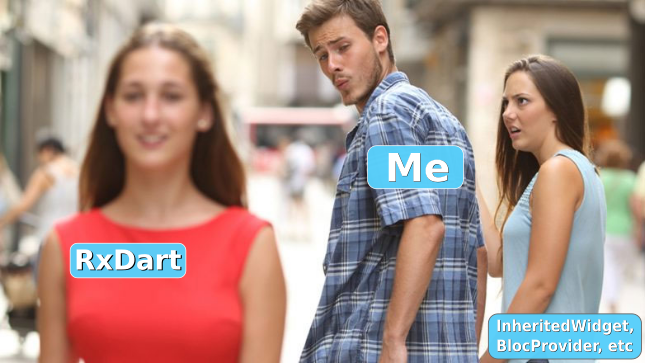
昨天,我的朋友说了些类似“我正在编写简单的脱机应用程序,不需要这些流和爵士乐”的内容。 我很困惑,但是我想,这种错觉中可能还有其他编码人员。
在下面的示例中,我将逐字显示50行,在一个已知示例中,反应性是:
a)与离线/在线无关
b)很容易
c)非常适合简化几乎所有代码
对于我的仓促批评者 ,
谁急忙奋战而又不回头,假设BlocProvider是提供者 ,我建议您先阅读有关常规开发的基本文章 。 对文章的引用位于flutter_bloc的页面上,位于描述的第一行。
众所周知的一个例子是“计数器”,它是在Flutter项目创建时生成的,它是演示许多实践的良好起点。 因此,它包含MyHomePage extends StatefulWidget ,方法_incrementCounter用于增量命令)和setState用于重绘窗口小部件的整个层次结构)。
让我们借助rxdart库和一些简单的步骤来介绍反应性:
让我们在pubspec.yaml中添加一个库
dependencies: ... rxdart: 0.22.2
让我们更改计数器的架构并添加事件
class _Counter { int _count; int get count => _count; _Counter(this._count) : this.onCounterUpd = BehaviorSubject<int>.seeded(_count);
class MyHomeRxPage extends StatelessWidget { final title;
StreamBuilder<int>( stream: _counter.onCounterUpd, builder: (context, snapshot) { return Text( '${snapshot.data}', style: Theme.of(context).textTheme.display1, ); }), ... floatingActionButton: FloatingActionButton( onPressed: _counter.incrementCounter, ...
仅此而已。 全部看起来像这样:
import 'package:flutter/material.dart'; import 'package:flutter/widgets.dart'; import 'package:rxdart/rxdart.dart'; class _Counter { int _count; int get count => _count; _Counter(this._count) : this.onCounterUpd = BehaviorSubject<int>.seeded(_count);
现在,该代码是反应性的,简洁的,没有不必要的重绘且易于扩展的代码。 例如,如果有必要更改其他窗口小部件的文本,则在更改计数器时,只需执行以下操作:
StreamBuilder<int>( stream: onCounterUpd, builder: (context, snapshot) { return Text( 'You have pushed the button ${snapshot.data} times:', ); }),
和瞧!
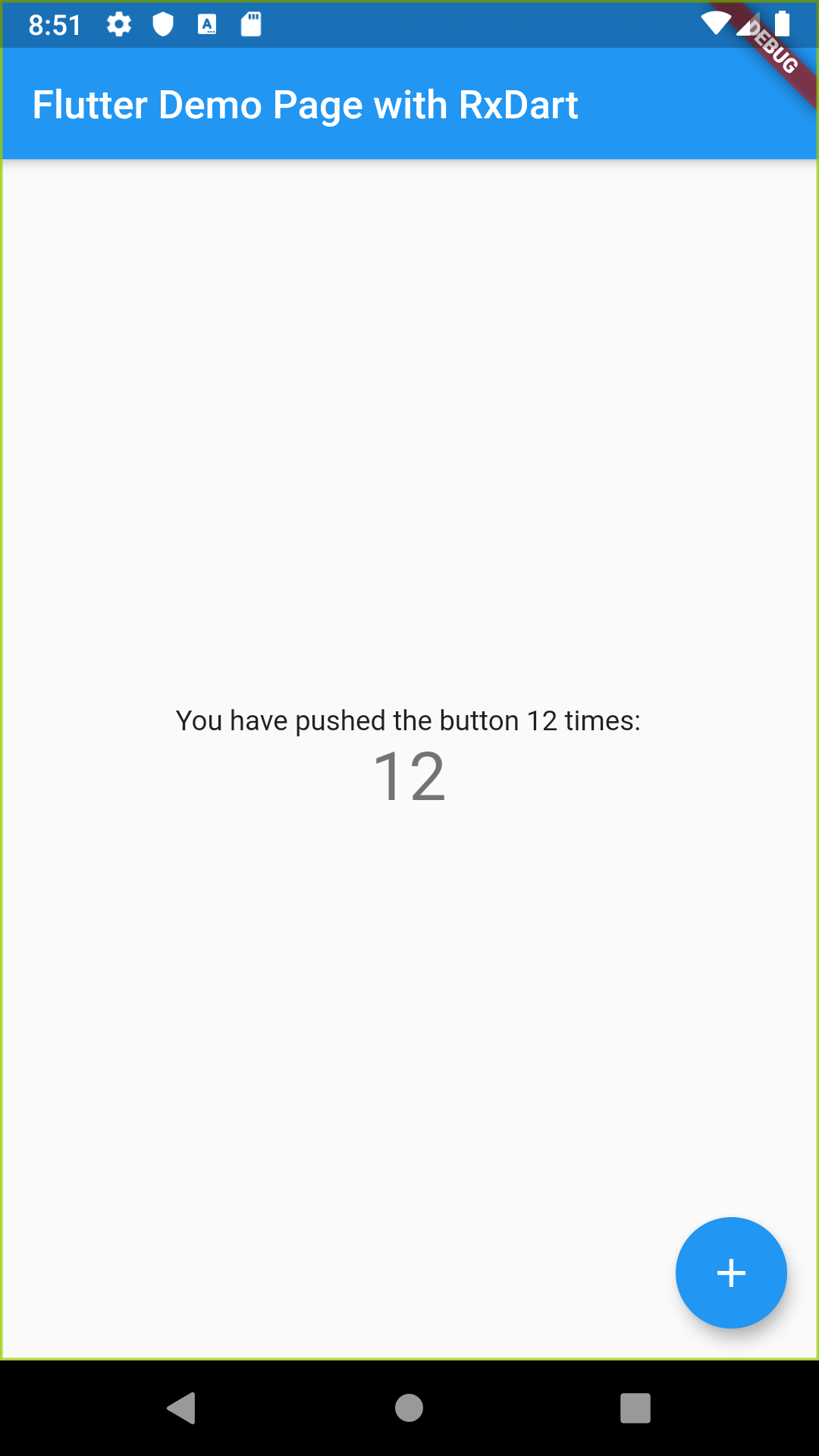
为了进行比较,请尝试使用InheritedWidget或其他模式进行此操作。
所以,我希望我能证明
- 反应性非常容易。 比
InheritedWidgets , BlocProvider等容易得多。 - 反应性与离线/在线无关。 它与建筑有关。 在某些简单情况下,甚至不必输入其他类即可使用它。
- 反应性是同情的UI,快速扩展功能,优雅地在所有类型的层上划分代码:
MVC, MVP, MVI, MVVM, MVU随便什么。
→ 代码:(分支iter_0004_rxdart )
祝您编程愉快。